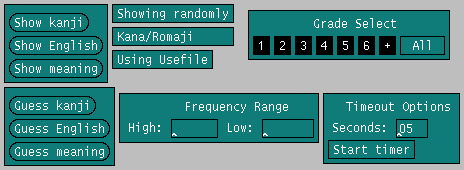
Along with the above-mentioned configuration options, you can also narrow the range of characters you have to guess from. You may select a frequency range, particular grade levels, or even specific characters to be quizzed on.
Grade Select lets you filter kanji based on school "grade levels".
A "3rd grade" child is expected to know all kanji in grade levels
1, 2, and 3.
"Coloured in" Grade Select buttons indicate that kanji from that grade
level will be used in quizzing. "+" means any kanji that do not have a
particular grade rating associated with it.
The "All" button is just a shortcut to turn on all grade levels.
Frequency Range is a little confusing.
Think of the most frequently used kanji as frequency ranking #1. That
is the "highest frequency" kanji.
If you wanted to be quizzed on the 100th through 149th most frequently used kanji,
you would select a "high" limit of 100, and a "low" limit of 149.
Note: You MUST press return in each input box you change, or your
change will not take place.
Kdrill v5.4 adds the "Kana/Romaji" toggle. Where previously "meanings" get shown as kana strings, now they can be shown as romaji, if you're not up on your kana yet!
kdrill 5.11.3 adds the Timeout Options section. When you start the timer,
you will have the given number of seconds to get the right answer on the
Main window. If the time runs out, kdrill will
beep at you, and display the correct answer. You can start and stop the
time with the button shown, or press 'T' in the main window.
If you want to change the display set of the "Question" display at the top of the main window, then just use Shift-k, Shift-e, or Shift-m.
The "Showing randomly/in order" button, can be emulated by the "o" key.
The timer can be start/stop toggled by the "T" key.